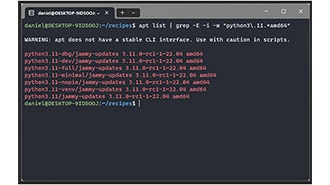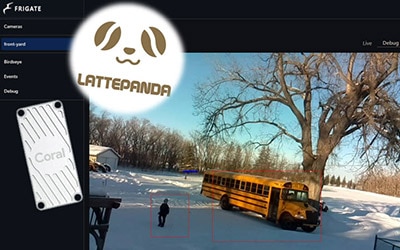Intro to Embedded Linux Part 6 - Add Custom Application to Yocto Build
2021-10-25 | By ShawnHymel
License: Attribution Single Board Computers
In the previous tutorial, we showed you how to enable an I2C port using the Yocto Project. This time, we will use that I2C port to communicate with a TMP102 temperature sensor to print the temperature reading to the console. We will use bitbake to build the application into our deployed Linux image. Note that you have the option of creating a simple "Hello, world!" application instead if you'd like to see how this process works without connecting a sensor.
See here if you would like to view this tutorial in video format:
Required Hardware
I will try to explain what is happening at each step in these tutorials so that you can generalize the instructions to almost any single board computer (assuming the board is supported by the build system). However, for the demonstration, I will be using the following platform:
You will also need an SD card. The STM32MP157D-DK1 kit should come with an SD card. In addition, you will need a USB-C power supply capable of supplying 5V, 3A.
For this I2C demo, you will also need a TMP102 temperature sensor breakout board.
Required Software
You will need Linux for this project, as all of the tools we are using must be run in Linux (on the host computer). I will show steps that work in Ubuntu and Linux Mint (and likely other flavors of Debian), but you can probably get almost any Linux distro to work. LiveCD, dual-booting, Windows Subsystem for Linux (WSL), and pre-made Docker images will also likely work.
I also recommend using a fairly modern computer with at least 4GB of RAM. While you can probably build a Linux image in a Raspberry Pi, expect it to take a very long time.
Hardware Connections
As from the previous tutorial, make sure you have a TMP102 temperature sensor connected to your STM32MP157D-DK1 as follows:
Create Application
Create a C source code file in your custom layer (that we created in Part 4). Note that you can develop an application on another Linux system with similar I2C settings. You will likely need various debugging tools enabled (that we don’t have on our custom image) to help you create the application.
Create a recipes-apps/ directory in your custom layer and store the source code in mytemp/files/src directory:
cd ~/Projects/yocto/meta-custom mkdir -p recipes-apps/mytemp/files/src cd recipes-apps/mytemp vi files/src/gettemp.c
Copy in the following code:
#include <stdio.h>
#include <stdlib.h>
#include <stdint.h>
#include <unistd.h>
#include <linux/i2c-dev.h>
#include <sys/ioctl.h>
#include <fcntl.h>
int main()
{
// Settings
const unsigned char tmp102_addr = 0x48; // I2C address of the TMP102
const unsigned char reg_temp = 0x00; // Address of temperature register
const char filename[] = "/dev/i2c-1"; // Location of I2C device file
int file;
char buf[5];
int16_t temp_buf;
float temp_c;
// Open the device file for read/write
if ((file = open(filename, O_RDWR)) < 0)
{
printf("Failed to open the bus.\n");
exit(1);
}
// Change to I2C address of TMP102
if (ioctl(file, I2C_SLAVE, tmp102_addr) < 0) {
printf("Failed to acquire bus access or talk to device.\n");
exit(1);
}
// Start read by writing location of temperature register
buf[0] = 0x00;
if (write(file, buf, 1) != 1)
{
printf("Could not write to I2C device.\n");
exit(1);
}
// Read temperature
if (read(file, buf, 2) != 2)
{
printf("Could not read from I2C device.\n");
exit(1);
}
// Combine received bytes to single 16-bit value
temp_buf = (buf[0] << 4) | (buf[1] >> 4);
// If value is negative (2s complement), pad empty 4 bits with 1s
if (temp_buf > 0x7FF)
{
temp_buf |= 0xF000;
}
// Convert sensor reading to temperature (Celsius)
temp_c = temp_buf * 0.0625;
// Print results
printf("%.2f deg C\n", temp_c);
return 0;
}Alternatively, you could try this with a simple “Hello, world!” program if you don’t want to mess with I2C and other hardware. Either will get built as the application gettemp in /usr/bin in our deployed image.
#include <stdio.h>
int main()
{
printf("Hello, world!\n");
return 0;
}Save and exit.
Create Recipe
Now, we must tell bitbake where to find the source code for our new application, cross-compile it for our machine, and include it in our image.
Yocto can be picky about licenses, as it generally wants to see a licence (which can be open or closed source) for each piece of source code. We’re going to include the MIT license, which is given as a text file in poky (~/Projects/yocto/poky/meta/files/common-licenses/MIT). We need the MD5 hash of that file to include in our recipe:
md5sum ~/Projects/yocto/poky/meta/files/common-licenses/MIT
Copy the output of that process (it should be a string of letters and numbers). Next, create the gettemp recipe. Paste in the MD5 hash where you see “md5=...”
vi gettemp_0.1.bb
Note that we are creating this file in the recipes-apps/mytemp directory in our custom layer. The location of files can be important in Yocto, as recipes will often search for files relative to their current location. Specifically, it will implicitly look in the files directory relative to the recipe’s location when searching for source files. We specify "file://src” to mean “./files/src”.
Copy in the following text to create our recipe:
SUMMARY = "Get temperature recipe"
DESCRIPTION = "Custom recipe to build gettemp.c application"
LICENSE = "MIT"
LIC_FILES_CHKSUM = "file://${COMMON_LICENSE_DIR}/MIT;md5=0835ade698e0bcf8506ecda2f7b4f302"
# Where to find source files (can be local, GitHub, etc.)
SRC_URI = "file://src"
# Where to keep downloaded source files (in tmp/work/...)
S = "${WORKDIR}/src"
# Pass arguments to linker
TARGET_CC_ARCH += "${LDFLAGS}"
# Cross-compile source code
do_compile() {
${CC} -o gettemp gettemp.c
}
# Create /usr/bin in rootfs and copy program to it
do_install() {
install -d ${D}${bindir}
install -m 0755 gettemp ${D}${bindir}
}Your application recipe should look like the following:
Save and exit.
By default, this recipe is not included in our image, so we have to tell our image recipe to call this recipe.
cd ../../recipes-core/images vi custom-image.bb
Append the recipe name (“gettemp”) to the IMAGE_INSTALL variable. Note that you could also put this line in build-mp1/conf/local.conf if you did not want the default image to include the application.
IMAGE_INSTAL += “gettemp”
Your custom-image.bb file should look like the following:
Save and exit.
Build and Flash Image
Enable the build environment:
cd ~/Projects/yocto source poky/oe-init-build-env build-mp1/
Build the custom image with:
bitbake custom-image
When the build process is done, you should be able to see that our cross-compiled application is included in the deploy rootfs:
ls tmp/work/stm32mp1-poky-linux-gnueabi/custom-image/1.0-r0/rootfs/usr/bin/
In there, you should see the “gettemp” binary.
Flash the root filesystem (we don’t need to flash bootfs, as we did not modify the kernel):
sudo umount /media/sgmustadio/bootfs sudo umount /media/sgmustadio/rootfs sudo dd if=tmp/deploy/images/stm32mp1/custom-image-stm32mp1.ext4 of=/dev/mmcblk2p5 bs=1M
Test
Plug the SD card into the STM32MP157D-DK1 and apply power to the board. Connect to the board with a serial terminal (ttyACM0 might be different depending on your particular host computer):
picocom -b 115200 /dev/ttyACM0
When you get the login prompt, log in with “root” as the username and “toor” as the password.
Test your custom application by entering the following into the console:
gettemp
With any luck, you should see the temperature printed to the console (or “Hello, world!” if you wrote the simpler program instead).
Recommended Reading
The following material should help you as you continue your embedded Linux journey:
Intro to Embedded Linux Part 4 - Create Custom Layer and Image in Yocto
Intro to Embedded Linux Part 5 - How to Enable I2C in the Yocto Project
Intro to Embedded Linux Part 7 - Enable WiFi Networking with Yocto
I found the following guides helpful when creating this tutorial:
How to write a custom Yocto application layer for Raspberry Pi
Difference between SRC_URI and FILESEXTRAPATHS_prepend in bitbake
ST has a great workshop series on the STM32MP1 where you can learn more about the hardware, drivers, Linux, etc.
The Yocto Project YouTube channel has a number of videos like this one to help you get started.
Robert Nelson at DigiKey maintains a great series of getting started guides with Yocto for various boards that you can view here.