Slide 1
Slide 2
Slide 3
Slide 4
Slide 5
Slide 6
Slide 7
Slide 8
Slide 9
Slide 10
Slide 11
Slide 12
Slide 13
Slide 14
Slide 15
Slide 16
Slide 17
Slide 18
Product List
To demonstrate how easy InstaSPIN-BLDC is to be used, TI has put together this interface which was designed by D3 Engineering using the crosshair GUI tool. John Warner at D3 actually designs amazing user interfaces which are just as much artwork as they are engineering. First, fire up the user interface; the default control mode is set to duty cycle. What that means is that the knob will now be assigned to the PWM generator, just specify a value of 0% to 100% duty cycle or 0% to -100% duty cycle to have the motor go in the other direction. Next there are several status indicators indicating whether there are any problems with the hardware and also an acknowledgement that the DC bus voltage is within the expected range. In order to make the motor spin, simply select an appropriate PWM duty cycle value which will be indirectly related to how fast the motor will spin and then click the enable motor button. In most cases, the motor should just take off at that point. If it does not, it probably means that the flux threshold is set to a wrong value. So, simply move the flux threshold level until the motor starts running correctly and verify that by looking at the voltage and current waveforms which are in the graphical display. Also notice that TI displayed the flux waveform itself and that is the integration of the back-EMF waveforms after they have crossed the zero crossing point. The motor speed rpm will be indicated up in the top left of panel. For more advanced applications, switch the control mode to either be a current loop which will give torque control or switch over to a velocity loop. There is a lot more features associated with this user interface and expect more in the very near future.
PTM Published on: 2013-01-24





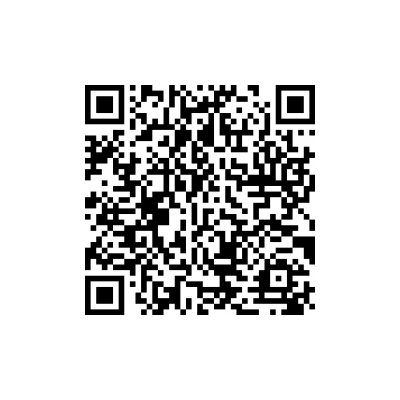

 中国
中国