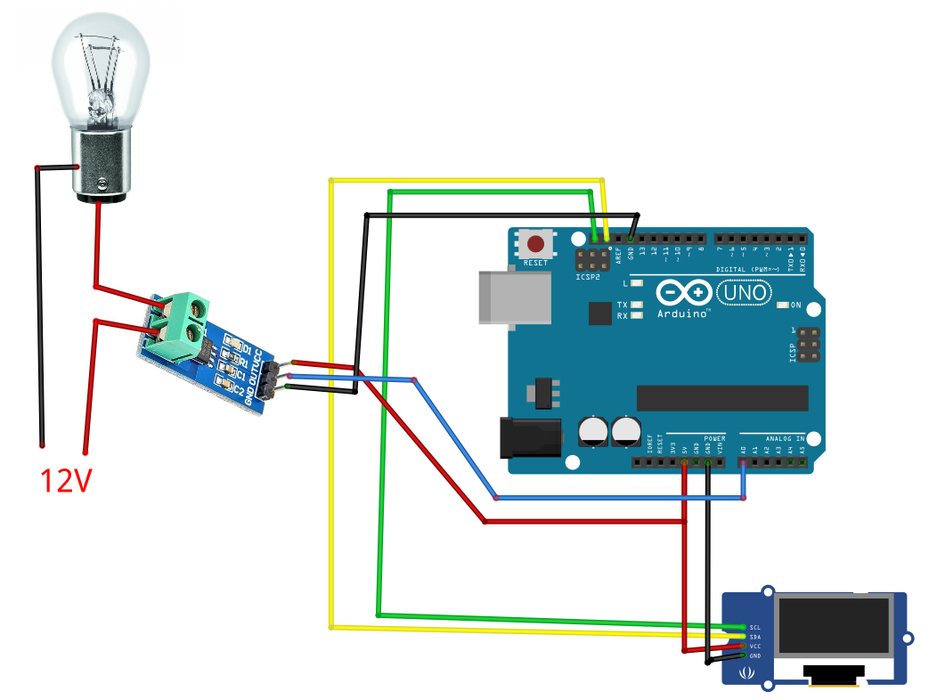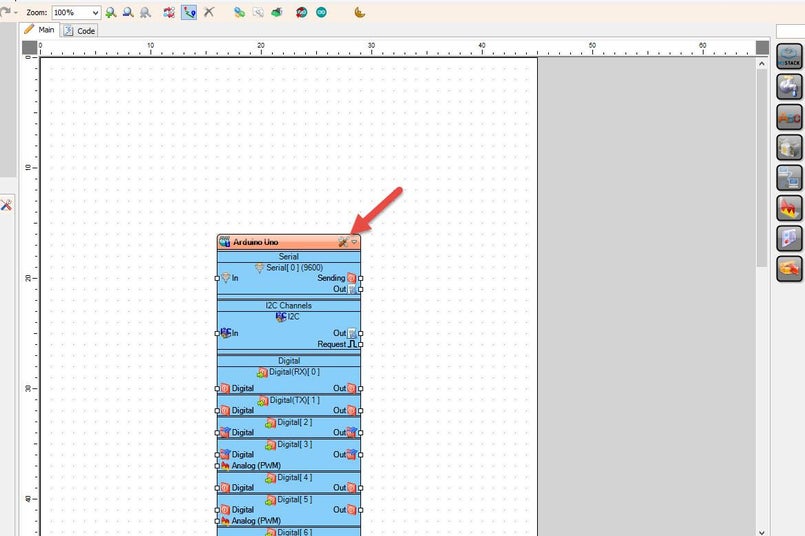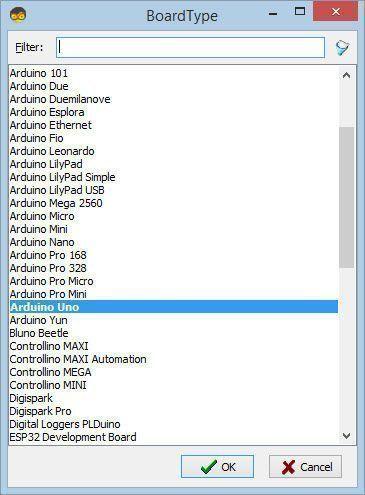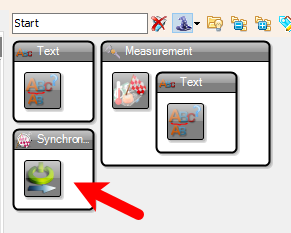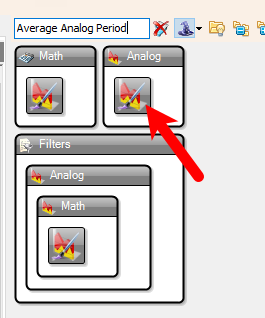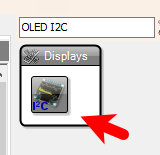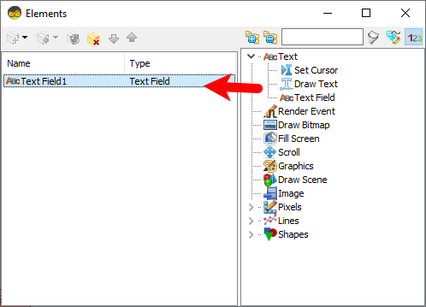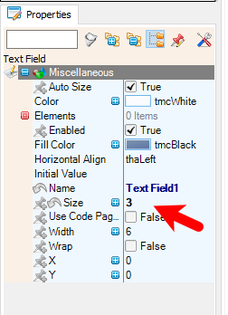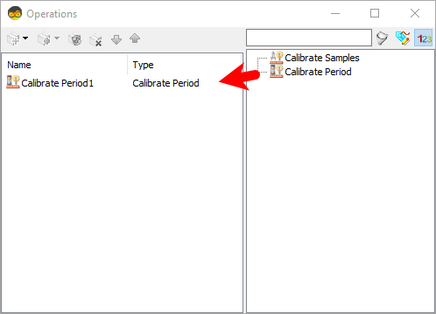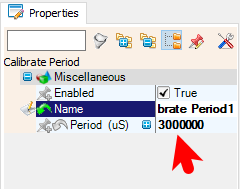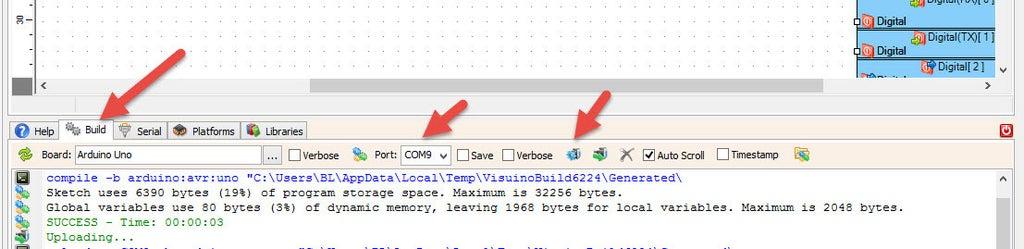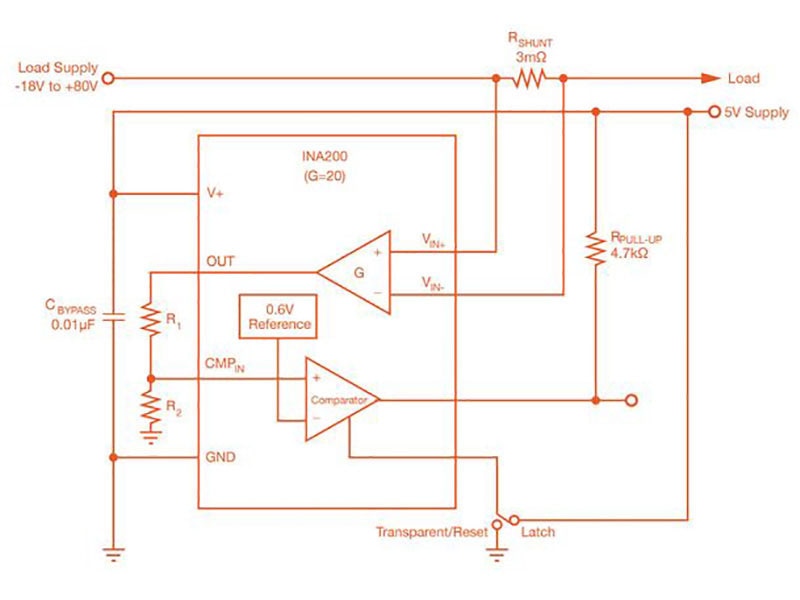Arduino ACS712 Current Sensor Tutorial Using Visual Programming
2025-06-16 | By Ron Cutts
License: General Public License Batteries Battery Charger / Management Current Displays Hall Effect Power Supplies Voltage Arduino
In this tutorial, we'll explore how to use the ACS712 Current Sensor with Visuino and Arduino to measure both AC and DC currents and display the readings in Amps on an OLED screen. The ACS712 is a Hall-effect-based sensor that provides accurate current measurements, making it ideal for various applications such as motor control and power monitoring.
Watch the video!
Step 1: What You Will Need
Arduino board (or any other board)
A load, like a light bulb or DC motor
Visuino program: Download Visuino
Understanding the ACS712 Sensor
The ACS712 sensor comes in three variants, each designed for different current ranges:
ACS712-05B: ±5A with a sensitivity of 185 mV/A
ACS712-20A: ±20A with a sensitivity of 100 mV/A
ACS712-30A: ±30A with a sensitivity of 66 mV/A
Choose the appropriate sensor based on the expected current in your application.
Step 2: The Circuit
Connect OLED Display pin [SCL] to Arduino pin [SCL]
Connect OLED Display pin [SDA] to Arduino pin [SDA]
Connect OLED Display pin [VCC] to Arduino pin [5v]
Connect OLED Display pin [GND] to Arduino pin [GND]
Connect ACS712 pin[VCC] to the [5V] pin on the Arduino.
Connect ACS712 pin[GND] to the [GND] pin on the Arduino.
Connect ACS712 pin [Out]to the [A0] analog input pin on the Arduino.
Step 3: Start Visuino, and Select the Arduino Board Type
Start Visuino as shown in the first picture. Click on the "Tools" button on the Arduino component (Picture 1) in Visuino. When the dialog appears, select "Arduino UNO" as shown in Picture 2
Step 4: In Visuino Add, Set & Connect Components
Add "ACS712 Current Meter" component
Add "OLED I2C" component
Add "Start" component
Add "Average Analog Period" component
Double click on the "DisplayOLED1" component and in the Elements window, drag "Text Field" to the left side, and in the properties window, set "Size" to 3
Close the Elements window
Select "CurrentMeter1" and in the properties window, set the type of your sensor by selecting "Range (A)". In this example, we are using 20 (ACS712-20A)
Double click on the "CurrentMeter1", in the Operations window, drag "Calibrate Period" to the left side, and in the properties window set "Period (uS)" to 3000000, This means that on start, the sensor will calibrate itself for 3s
Close the Operations window
Connect Arduino Analog 0 pin [Out] to "CurrentMeter1" pin [In]
Connect "Start1" pin [Out] to "CurrentMeter1" > "Calibrate Period1" pin [Start]
Connect "CurrentMeter1" pin [Out] to "AveragePeriod1" pin [In]
Connect "AveragePeriod1" pin [Out] to "DisplayOLED1" > "Text Field1" pin [In]
Connect "DisplayOLED1" pin [I2C] to Arduino pin [I2C]
Step 5: Generate, Compile, and Upload the Arduino Code
In Visuino, at the bottom, click on the "Build" Tab, make sure the correct port is selected, then click on the "Compile/Build and Upload" button.
Step 6: Play
Congratulations! You have completed your project with Visuino. Also attached is the Visuino project for this. You can download it and open it in Visuino: https://www.visuino.com
Download Visuino file: ACS-OLED.visuino